Platform-specific Configuration
This guide covers platform-specific setup requirements and configurations for the Runtime MetaHuman Lip Sync plugin.
Android / Meta Quest Configuration
If you're targeting Android or Meta Quest platforms and encounter build errors with this plugin, you'll need to disable the x86_64 (x64) Android architecture in your project settings:
- Go to Edit > Project Settings
- Navigate to Platforms > Android
- Under Platforms - Android, Build section, find Support x86_64 [aka x64] and ensure it's disabled, as shown below
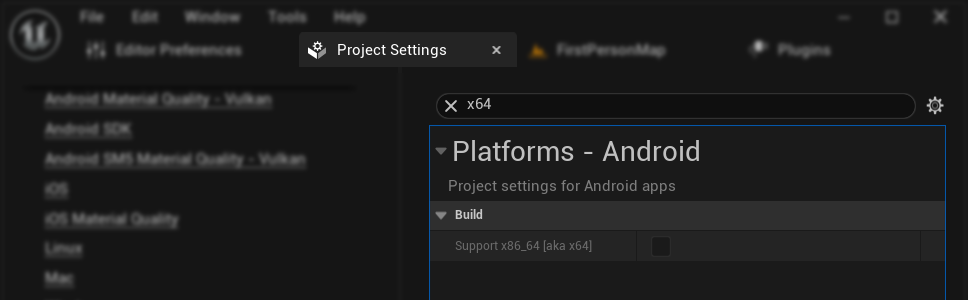
This is because the plugin currently only supports arm64-v8a and armeabi-v7a architectures for Android / Meta Quest platforms.
Android and iOS Crashes
In some cases on Android and iOS, crashes may occur during runtime (such as during TestFlight testing). This is caused by the underlying ONNX Runtime library's memory allocation requirements conflicting with Unreal Engine's default allocators on these platforms.
To resolve this, you need to force the ANSI allocator in your project's Target.cs file:
For Unreal Engine 5.5 and earlier:
- Your project must use a source-built engine (not a pre-compiled binary)
- Add the following line to your
Target.csfile:
GlobalDefinitions.Add("FORCE_ANSI_ALLOCATOR=1");
For Unreal Engine 5.6 and later:
- Works with both source-built and pre-compiled engine builds
- Add the following two lines to your
Target.csfile:
bOverrideBuildEnvironment = true;
StaticAllocator = StaticAllocatorType.Ansi;
This forces Unreal Engine to use the ANSI allocator on Android and iOS, matching the allocator used by ONNX Runtime.
Mac / Linux Configuration (UE 5.6+)
If you're using Unreal Engine 5.6 or later on Mac or Linux platforms and plan to use the Realistic Lip Sync Models, you'll encounter a plugin conflict that prevents the realistic models from working correctly.
The Issue
Starting with UE 5.6, the engine includes the NNERuntimeORT plugin, which conflicts with the Runtime MetaHuman Lip Sync plugin's realistic models on Mac and Linux platforms. This conflict prevents the realistic lip sync functionality from initializing properly.
Solution
To resolve this conflict, you need to modify the plugin configuration file:
- Navigate to your Unreal Engine installation folder
- Go to
Engine/Plugins/Marketplace/ - Find the
RuntimeMetaHumanLipSyncplugin folder - Open the
RuntimeMetaHumanLipSync.upluginfile in a text editor - Remove the following section entirely:
,
"Plugins": [
{
"Name": "NNERuntimeORT",
"Enabled": true
}
]
Important Notes
- This modification only affects Mac and Linux platforms. Windows users do not need to make this change.
- This fix is only required for UE 5.6 and later. Earlier engine versions are not affected.
- You may need to repeat this process if you update the plugin, as updates will restore the original configuration file.